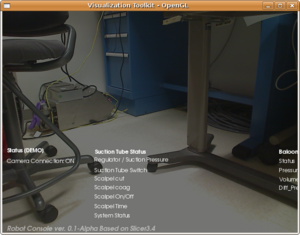OpenCV Module in Slicer3
From NAMIC Wiki
Home < OpenCV Module in Slicer3
Contents
Steps to Build and Use OpenCV Module
My operating system
The following Linux system is my desktop where this tutorial is based on:
Ubuntu 8.04 - the Hardy Heron - released in April 2008.
Linux brainlab-desktop 2.6.24-23-generic #1 SMP Mon Jan 26 00:13:11 UTC 2009 i686 GNU/Linux
Test camera
- My camera is Logitech QuickCam Pro for Noteboks
- If you don't have a tool called "luvcview," you can get it using this command "sudo apt-get install luvcview"
- Plug in the camera to any usb port on your computer
- Run luvcview
In a few seconds you should see video displayed in luvcview
Compile Slicer3
- To include OpenCV module into your Slicer3 build, open this file:
Slicer3/slicer_variables.tcl
and set ::USE_OPENCV to "ON"
- The compiling process will automatically download and build OpenCV 1.0 from http://sourceforge.net/projects/opencvlibrary/files/.
Test the system
- Plug in your camera into any usb port
- Bring Slicer up
- Go to the modules list in Slicer3 interface
- Pick OpenCV module
- Press the button "second window on"
You should see video from the camera in a few seconds.
Future Work
- OpenCV 1.0 library is now built automatically as one of the external libraries in Slicer3 if we turn it on. OpenCV module in Slicer3 is then built on top of the OpenCV l.0 library. If we want to use OpenCV 1.1 in the future, we need figure out why our module fails to compile with OpenCV 1.1.
- More testing of the functionality in OpenCV module.
Bug Fixes
- There is a bug in OpenCV related to V4L2 devices: