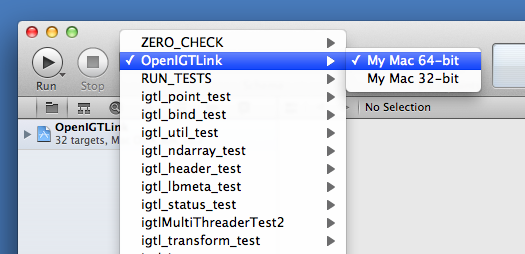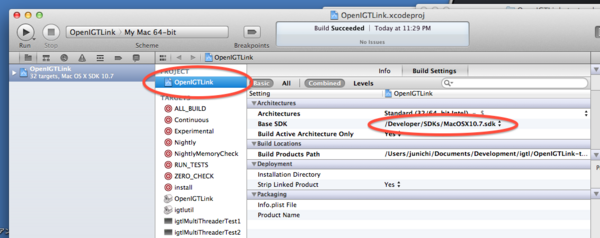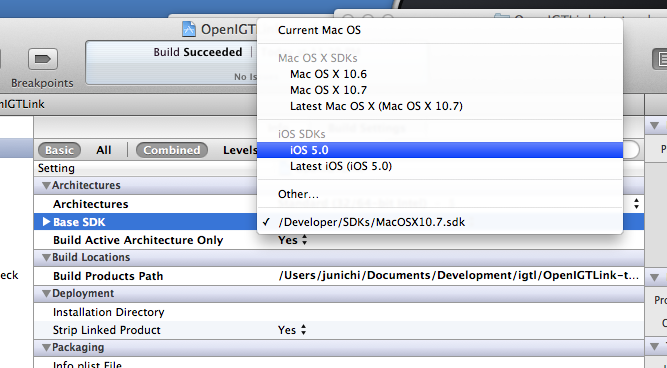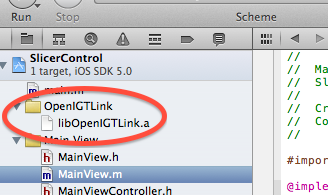Difference between revisions of "OpenIGTLink/Library/Build"
(→iOS) |
(→iOS) |
||
| Line 75: | Line 75: | ||
The next step is to build a binary for iOS simulator. Choose "OpenIGTLink" from "PROJECT" column and change Base SDK to "iOS 5" in Build settings. | The next step is to build a binary for iOS simulator. Choose "OpenIGTLink" from "PROJECT" column and change Base SDK to "iOS 5" in Build settings. | ||
| − | [[Image:OpenIGTLink_Library_Build_iOS_2.png]] | + | [[Image:OpenIGTLink_Library_Build_iOS_2.png|600px]] |
[[Image:OpenIGTLink_Library_Build_iOS_3.png]] | [[Image:OpenIGTLink_Library_Build_iOS_3.png]] | ||
Revision as of 04:55, 3 January 2012
Home < OpenIGTLink < Library < BuildLinux / Mac OS X
First, obtain the source code from the repository using Git. To simply download the code, run the following command from a terminal:
$ git clone git://github.com/openigtlink/OpenIGTLink.git
If you have any plan to contribute your source code to the repository, please do:
$ git clone git@github.com:openigtlink/OpenIGTLink.git
Note that your SSH public key must be registered to the repository prior to the access. Please send a key to Junichi Tokuda with your contact information.
Then configure using CMake. The library requires CMake version higher than 2.4.
$ mkdir OpenIGTLink-build $ cd OpenIGTLink-build $ cmake -DBUILD_EXAMPLES:BOOL=ON ../OpenIGTLink $ make
You may install the library into your disk (optional). The default target directory is /usr/local, but you can configure it from the CMake configuration screen. To install the files, run
$ make install
You might need super user access.
Sun OS
For Sun OS (Solaris), you may follow the instruction for Linux/Mac OS X described above. If you want to explicitly specify Sun CC instead of GNU CC, options for cmake look like:
cmake -DCMAKE_C_COMPILER:STRING=/opt/SUNWspro/bin/cc -DCMAKE_CXX_COMPILER:STRING=/opt/SUNWspro/bin/CC -DBUILD_EXAMPLES:BOOL=ON ../OpenIGTLink
Windows
- Download Git Windows client, if you don't have one already
- You will also need CMake and a C/C++ compiler as Microsoft Visual C++
- Download the source code from Git repository.
- URL of repository: git://github.com/openigtlink/OpenIGTLink.git
- Click OK
- Run CMake
- Where is the source code: C:\Devel\OpenIGT\OpenIGTLink
- Where to build the binaries: C:\Devel\OpenIGT\OpenIGTLink-build
- Click "Configure" and select your compiler (usually just click "OK")
- Message: "Build directory does not exit, should I create it?" - click "OK"
- Click "Configure"
- Click "OK" to close CMake
- Start Visual C and compile the project (C:\Devel\OpenIGT\OpenIGTLink-build\OpenIGTLink.sln)
If all went OK you will have the executable and the library:
- C:\Devel\OpenIGT\OpenIGTLink-build\bin\debug\igtlSocketTest.exe
- C:\Devel\OpenIGT\OpenIGTLink-build\bin\debug\OpenIGTLink.lib
!!Note on Windows!!
If you are planning to link the OpenIGTLink Library with IGSTK, or the 3D Slicer OpenIGTLinkIF module, please make sure that you use the Windows version of CMake (not the one contained in the Cygwin environment) and Visual Studio 2008. Since IGSTK and 3D Slicer are compiled with Visual Studio, the OpenIGTLink library built in cygwin environment using GCC cannot be linked with those software.
iOS
NOTE: OpenIGTLinkIF is tested on iOS with the following condition:
Target: iOS 5.0.1 Host: Mac OS X 10.7.2 with Xcode 4.2 CMake: 2.8.6 OpenIGTLink: git@github.com:openigtlink/OpenIGTLink.git (commit 68e903965f3f2dde8c0303f6c41cdc81a68d28f4)
Suppose we have a copy of the OpenIGTLink source files in IGTL_SOURCE_DIR and will build the library in IGTL_BINARY_DIR. First, create a XCode project with CMake:
cd IGTL_BINARY_DIR ccmake -GXcode IGTL_SOURCE_DIR
No option needs to be edited in the ccmake interface. Simply press 'c' twice and then 'g' to generate a project file and other necessary files for XCode.
Once the files are generated, open "OpenIGTLink.xcodeproj" from XCode. Before building OpenIGTLink for iOS, we generate binary for Mac OS X. At the left-top of XCode window, choose "OpenIGTLink > My Mac 64-bit" as a target from a pull down-menu and press "Run" just next to the pull-down. If everything goes well, the status window at the center of the window top shows "Build ALL_BUILD: Succeeded."
The next step is to build a binary for iOS simulator. Choose "OpenIGTLink" from "PROJECT" column and change Base SDK to "iOS 5" in Build settings.
After making sure that the target is set to "OpenIGTLink > iPhone 5.0 Simulator," press run button to start compilation process. If everything goes well, the binary file "libOpenIGTLink.a" is stored in IGTL_BINARY_DIR/bin/Debug. It may be a good idea to change the name of "Debug" directory to something like "Sim5.0Debug", since you will need to have also a binary for actual device and switch between two binaries (or four binaries if you build Release version as well).
To use the binary file from your iPhone program, specify the following directories as "Header Search Path":
- IGTL_SOURCE_DIR/Source
- IGTL_SOURCE_DIR/Source/igtlutil
- IGTL_BINARY_DIR/
Also, add the binary file ("libOpenIGTLink.a") under a new group "OpenIGTLink" in the navigation area in on the left of XCode Window.