Difference between revisions of "Projects:RegistrationLibrary:RegLib C29"
From NAMIC Wiki
| Line 22: | Line 22: | ||
=== Modules === | === Modules === | ||
| − | *'''Slicer 3.6.1 recommended modules: [http://www.slicer.org/slicerWiki/index.php/Modules:BRAINSFit BrainsFit | + | *'''Slicer 3.6.1 recommended modules: [http://www.slicer.org/slicerWiki/index.php/Modules:BRAINSFit BrainsFit]''' |
===Objective / Background === | ===Objective / Background === | ||
| Line 33: | Line 33: | ||
*reference/fixed : T1 SPGR , 0.5x0.5x1 mm voxel size, 512 x 512 x 176 | *reference/fixed : T1 SPGR , 0.5x0.5x1 mm voxel size, 512 x 512 x 176 | ||
*moving 1: T2 0.5x0.5x1.5 mm voxel size, 512 x 512 x 92 | *moving 1: T2 0.5x0.5x1.5 mm voxel size, 512 x 512 x 92 | ||
| − | *moving | + | *moving 2a: DTI baseline: 1 x 1 x 3 mm, 256 x 256 x 41 |
*moving 2b: 1 x 1 x 3 mm, 256 x 256 x 41 x 9 (tensor), original: DWI 256 x 256 x 41 x 32 directions | *moving 2b: 1 x 1 x 3 mm, 256 x 256 x 41 x 9 (tensor), original: DWI 256 x 256 x 41 x 32 directions | ||
| Line 48: | Line 48: | ||
=== Procedures === | === Procedures === | ||
'''with BrainsFit''' (ca. 3 min): | '''with BrainsFit''' (ca. 3 min): | ||
| + | *Part I: LOAD DATA | ||
#download example dataset | #download example dataset | ||
| − | #load into 3DSlicer 3.6 | + | #load into 3DSlicer 3.6.1 (Load Scene) |
| + | #To convert the DWI into a DTI: use the ''Converters / DICOM to NRRD Converter'' module | ||
| + | *Part II:REGISTER DTI TO T2 | ||
#open Registration : ''BrainsFit'' module | #open Registration : ''BrainsFit'' module | ||
| − | # | + | ##Registration Phases: |
| − | # | + | ##set T2 as fixed and DTI_baseline as moving image |
| + | ##select/check ''Include Rigid registration phase'' | ||
| + | ##select/check ''Include Affine registration phase'' | ||
| + | ##select/check ''Include BSpline registration phase'' | ||
##select ''Initialize with CenterofHeadAlign'' | ##select ''Initialize with CenterofHeadAlign'' | ||
##select ''Include Rigid registration phase'' | ##select ''Include Rigid registration phase'' | ||
##select "Include Affine registration phase" | ##select "Include Affine registration phase" | ||
| − | #Output Settings: select " | + | #Output Settings: |
| − | # | + | ##select a new transform "Slicer BSpline Transform" under ''Output Transform'' |
| + | ##select a new volume "Output Image Volume'' | ||
| + | #Registration Parameters: increase ''Number Of Samples'' to 200,000 | ||
| + | #Leave all other settings at default | ||
| + | #click apply; runtime ca. 3 min. | ||
| + | |||
| + | |||
#program will automatically move FLAIR image under the result transform; also manually move the labelmap | #program will automatically move FLAIR image under the result transform; also manually move the labelmap | ||
#right click on either image and select ''Harden Transform'' to apply & resample | #right click on either image and select ''Harden Transform'' to apply & resample | ||
Revision as of 18:37, 30 August 2010
Home < Projects:RegistrationLibrary:RegLib C29Back to ARRA main page
Back to Registration main page
Back to Registration Use-case Inventory
Contents
v3.6.1  Slicer Registration Library Case #29: Intra-subject Brain DTI
Slicer Registration Library Case #29: Intra-subject Brain DTI
Input
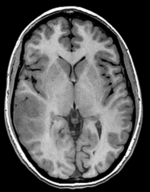
|
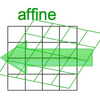
|
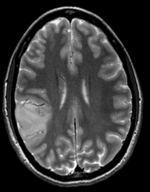
|

|

|
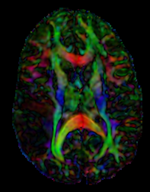
|
| fixed image/target | moving image 1 | moving image 2a | moving image 2b |
Modules
- Slicer 3.6.1 recommended modules: BrainsFit
Objective / Background
This is a classic case of a multi-sequence MRI exam we wish to spatially align to the anatomical reference scan (T1-SPGR). The scan of interest is the DTI image to be aligned for surgical planning/reference.
Keywords
MRI, brain, head, intra-subject, DTI, T1, T2, non-rigid, tumor, surgical planning
Input Data
- reference/fixed : T1 SPGR , 0.5x0.5x1 mm voxel size, 512 x 512 x 176
- moving 1: T2 0.5x0.5x1.5 mm voxel size, 512 x 512 x 92
- moving 2a: DTI baseline: 1 x 1 x 3 mm, 256 x 256 x 41
- moving 2b: 1 x 1 x 3 mm, 256 x 256 x 41 x 9 (tensor), original: DWI 256 x 256 x 41 x 32 directions
Registration Challenges
- The DTI sequence (EPI) contains string distortions we seek to correct via non-rigid alignment
- the DTI baseline is similar in contrast to a T2, albeit at much lower resolution
- we have different amounts of voxel-anisotropy
Key Strategies
- Slicer 3.6.1 recommended modules: BrainsFit, Robust Multiresolution Affine
- we use an 2-step approach: 1) we first co-register the T2 with the SPGR T1. 2) we register the DTI baseline to the T2 (the T1 provides insufficient similarity), 3) combine this with the Affine1 transform obtained from registering the T2 to the T1. affine transform with 12 DOF (rather than a rigid one) to address distortion differences between the two protocols; 4) resample the DTI volume with the new transform
Procedures
with BrainsFit (ca. 3 min):
- Part I: LOAD DATA
- download example dataset
- load into 3DSlicer 3.6.1 (Load Scene)
- To convert the DWI into a DTI: use the Converters / DICOM to NRRD Converter module
- Part II:REGISTER DTI TO T2
- open Registration : BrainsFit module
- Registration Phases:
- set T2 as fixed and DTI_baseline as moving image
- select/check Include Rigid registration phase
- select/check Include Affine registration phase
- select/check Include BSpline registration phase
- select Initialize with CenterofHeadAlign
- select Include Rigid registration phase
- select "Include Affine registration phase"
- Output Settings:
- select a new transform "Slicer BSpline Transform" under Output Transform
- select a new volume "Output Image Volume
- Registration Parameters: increase Number Of Samples to 200,000
- Leave all other settings at default
- click apply; runtime ca. 3 min.
- program will automatically move FLAIR image under the result transform; also manually move the labelmap
- right click on either image and select Harden Transform to apply & resample
- save result images/scene
with MultiresolutionAffine (ca. 15 min):
- download example dataset
- load into 3DSlicer 3.6
- open Registration : RobustAffineMultiresolution module
- set SPGR as fixed and FLAIR as moving image
- accept all defaults & click apply
- go to Data module and move FLAIR and labelmap under the result transform
- right click on either image and select Harden Transform to apply & resample
- save result images/scene
for more details see the tutorial under Downloads
Registration Results
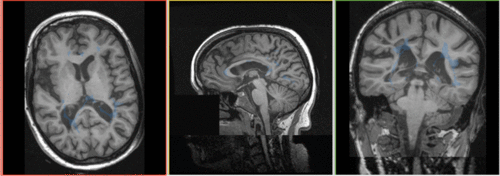 unregistered
unregistered
Conclusion: BrainsFit provides good registration but requires intermediate step of registering to T2.