Difference between revisions of "Projects:RegistrationLibrary:RegLib C34"
From NAMIC Wiki
(Created page with 'Back to ARRA main page <br> Back to Registration main page <br> [[Projects:RegistrationDocumentation:UseCaseInv…') |
|||
| Line 94: | Line 94: | ||
=== Registration Results=== | === Registration Results=== | ||
| − | [[Image:RegLib_C34_AGif_Model.gif | | + | [[Image:RegLib_C34_AGif_Model.gif |200px|Surface model of original unregistered brains]] original, not registered<br> |
[[Image:RegLib_C34_AGif_Unregistered.gif |500px|original unregistered brains]] original, not registered<br> | [[Image:RegLib_C34_AGif_Unregistered.gif |500px|original unregistered brains]] original, not registered<br> | ||
[[Image:RegLib_C34_AGif_Affine.gif |500px| affine registered brains]] affine registered<br> | [[Image:RegLib_C34_AGif_Affine.gif |500px| affine registered brains]] affine registered<br> | ||
[[Image:RegLib_C34_AGif_BSpline.gif |500px|registered brains after 5x5x5 nonrigid BSpline alignment]] registered brains after 5x5x5 nonrigid BSpline alignment]<br> | [[Image:RegLib_C34_AGif_BSpline.gif |500px|registered brains after 5x5x5 nonrigid BSpline alignment]] registered brains after 5x5x5 nonrigid BSpline alignment]<br> | ||
<br> | <br> | ||
Revision as of 17:30, 1 December 2010
Home < Projects:RegistrationLibrary:RegLib C34Back to ARRA main page
Back to Registration main page
Back to Registration Use-case Inventory
Contents
v3.6.1  Slicer Registration Library Case #34: Mouse Brain MRI
Slicer Registration Library Case #34: Mouse Brain MRI
Input

|

|

|
| fixed image 1/target MRI mouse 1 |
moving image MRI mouse 2 |
Modules
- Slicer 3.6.1 recommended modules: BrainsFit, Fast Marching Segmentation, Histogram Matching
Objective / Background
Aim is to register the brain of a 5 days old mouse (Post Natal Day 5, PND5) with an atlas.
Download
- DATA
- PRESETS:
- Documentation:
- See detailed pipeline with parameter settings below
Keywords
MRI, brain, mouse, masking, non-human, non-rigid,
Input Data
- reference/fixed: DTI baseline: 2.5 x 2.5 x 2.5 mm, 128 x 112 x 44
- reference/fixed: DTI tensor: : 2.5 x 2.5 x 2.5 mm, 128 x 112 x 44 x 9 (tensor), original: DWI 256 x 256 x 41 x 36 directions
- moving : T1 , 1x1x1.1 mm voxel size, 256 x 256 x 193
Registration Challenges
- The original images have very unusual dynamic range which can cause problems with modules that expect a minimal dynamic range in absolute terms
- target image content is of lower intensity than the surrounding tissue, making masking essential
Key Strategies
- Slicer 3.6.1 recommended modules: BrainsFit
Procedures
- Phase I: LOAD DATA
- download example dataset
- load into 3DSlicer 3.6.1 (Load Scene)
- Note that the main data package does not contain the DWI. Please load separately from the second Data download package.
- Phase II: Bias Correction of T1
- open Filtering : N4ITK MRI Bias Field Correction module
- Input: T1
- use presets or choose the following settings: Input Volume: T1_bc ; Brain Mask: create new, rename to "T1_mask"; Subdivisions: 20, Dilation Radius: 1
- Phase IVa: Manual Initial Alignment
- the two datasets in this case have very large initial misalignment and also a clipped FOV, which makes it difficult for an automated initializer to find the proper position. This increases the likelihood for the automated registration to go awry. To avoid this we adjust the main (translational) misalignment manually. You may skip this step if your data has closer initial alignment
- Go to the Data module, right-click on the "Scene" node and select "Insert Transform Node"
- select the new transform node and then rename it to "Xf0_ManualInit_T1-DTI", in the MRML Node Inspector" (press return after typing)
- place the DTI_base image in the background and the T1_bc image in the foreground
- move the fade slider halfway to the middle so that you can see both volumes
- go to the Transforms module, move the translation sliders to move the T1 image on top of the DTI, or enter -20 for both LR and IS translation
- in the BRAINSfit module below, select this initialization as starting transform.
- Phase IV: Affine Registration
- you may be able to skip this step and perform affine + nonrigid registration in one step, however the stepwise approach gives you more insight and control
- Go to the BRAINSFit module
- enter the following settings:
- Fixed Image: DTI_base, Moving Image: T1_bc
- Registration phases: from Initialize with previously generated transform', select "Xf0_ManualInit" node created before.
- Registration phases: check boxes for Include Rigid registration phase, Include Scale Versor3D registration phase Include Affine registration phase. To combine with Phase V below also check the Include BSpline phase box.
- Output: Slicer Linear transform: create new, rename to "Xf1_T1-DTI_masked"
- Registration Parameters: increase Number Of Samples to 200,000
- Control Of Mask Processing Tab: check ROI box, Input Fixed Mask : DTI_mask; Input Moving Mask: T1_mask
- Leave all other settings at default
- click apply; runtime ca. 1-2 min.
- go to Data module. You should see the "T1_bc " volume moved inside the "Xf1.." transform node
- select T1_bc as background and DTI_base as foreground and check the alignment via the toggle switch
- Phase V: Nonrigid Registration
- Go to the BRAINSFit module
- enter the following settings:
- Fixed Image: DTI_base, Moving Image: T1_bc
- Registration phases: from Initialize with previously generated transform', select "Xf1_..." node created before.
- Registration phases: check boxes for Include BSpline registration phase
- Output: Slicer BSpline transform: create new, rename to "Xf2_T1-DTI_BSpl"
- Output Image Volume: create new, rename to "T1_bc_Xf2"; Pixel Type: "short"
- Registration Parameters: increase Number Of Samples to 200,000; Number of Grid Subdivisions: 3,3,3
- Control Of Mask Processing Tab: check ROI box, Input Fixed Mask : DTI_mask; Input Moving Mask: T1_mask
- Leave all other settings at default
- click apply; runtime ca. 1-2 min.
- The result volume "T1_bc_Xf2" is the one we want, since the DTI remains stationary, there is no additional resampling required. Note that the final transform "Xf2_T1-DTI_BSpl" contains both the affine and nonrigid BSpline portions.
- To check alignment, go to the Volumes module, select the newly produced DTI volume
- under the Display tab, select Color Orientation from the Scalar Mode menu
- set DTI as background and the new "T1_bc_Xf2" volume as foreground
- Set fade slider to see DTI overlay onto the SPGR image, you should see alignment similar to the result shown below.
Registration Results
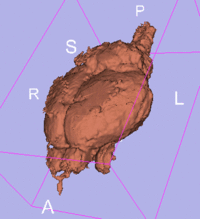 original, not registered
original, not registered
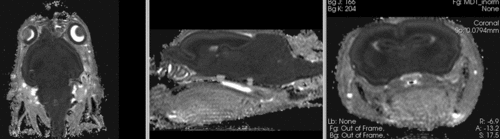 original, not registered
original, not registered
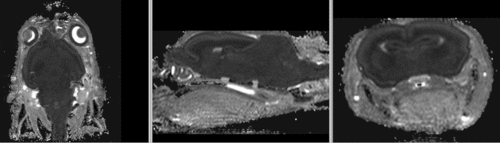 affine registered
affine registered
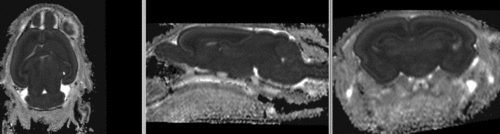 registered brains after 5x5x5 nonrigid BSpline alignment]
registered brains after 5x5x5 nonrigid BSpline alignment]