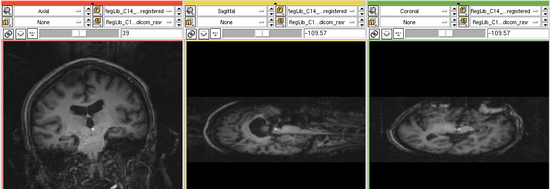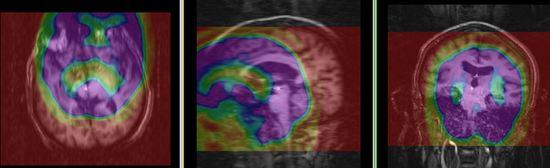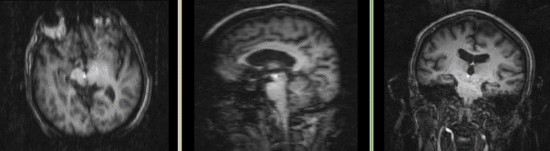Difference between revisions of "Projects:RegistrationLibrary:RegLib C14"
From NAMIC Wiki
| Line 3: | Line 3: | ||
[[Projects:RegistrationDocumentation:UseCaseInventory|Back to Registration Use-case Inventory]] <br> | [[Projects:RegistrationDocumentation:UseCaseInventory|Back to Registration Use-case Inventory]] <br> | ||
| − | ==Slicer Registration | + | ==<small>v3.6.1</small> [[Image:Slicer3-6Announcement-v1.png|150px]] Slicer Registration Library Case #14: <br>Intra-subject Brain PET-MRI with MRI orientation adjustment == |
| − | + | === Input === | |
| − | {| style="color:#bbbbbb | + | {| style="color:#bbbbbb; " cellpadding="10" cellspacing="0" border="0" |
|[[Image:RegLib_C14_Thumb_MRI.png|100px|lleft|this is the fixed reference image. All images are aligned into this space]] | |[[Image:RegLib_C14_Thumb_MRI.png|100px|lleft|this is the fixed reference image. All images are aligned into this space]] | ||
|[[Image:Arrow_left_gray.jpg|100px|lleft]] | |[[Image:Arrow_left_gray.jpg|100px|lleft]] | ||
| − | |[[Image:RegLib_C14_Thumb_PET.png|100px|lleft| | + | |[[Image:RegLib_C14_Thumb_PET.png|100px|lleft| this indicates the moving image that determines the registration transform]] |
| − | |||
| − | |||
| − | |||
| − | |||
| − | |||
| − | |||
| − | |||
|- | |- | ||
| − | | | + | |fixed image/target |
| | | | ||
| − | | | + | |moving image |
|} | |} | ||
| − | ===Objective / Background === | + | |
| + | ===Objective / Background === | ||
Image fusion. | Image fusion. | ||
=== Keywords === | === Keywords === | ||
| Line 27: | Line 21: | ||
===Input Data=== | ===Input Data=== | ||
| − | * | + | *reference/fixed : baseline MRI: 0.97 x 0.97 x 3.27 mm , PET: 4.7 x 4.7 x 3.3 mm |
| − | * | + | *moving: PET: 4.1 x 4.1 x 5 mm |
| + | **axial, fluorodeoxyglucose<br>128 x 128 x 35<br> 4.29 x 4.29 x 4.25 mm </small> | ||
| + | **coronal T1w <br>256 x 256 x 79<br>0.86 x 0.86 x 2.5 mm | ||
=== Registration Results=== | === Registration Results=== | ||
| Line 38: | Line 34: | ||
===Download === | ===Download === | ||
| − | * | + | *Data: |
| − | + | *[[Media:RegLib_C14_Data.zip|download example '''data''' set <small> (Data+intermediate results+presets, zip file 17 MB) </small>]] | |
| − | *'''[[Media:RegLib_C14_Tutorial_BrainPET-MRI.ppt|download step-by-step tutorial <small> (PowerPoint 1.2 MB) </small>]]''' | + | *Presets |
| + | **[[Media:RegLib_C14_Presets_BFit.mrml|download registration parameter '''presets (BRAINSfit)''' <small> (Data only, zip file 8 kB) </small>]] | ||
| + | **[[Media:RegLib_C14_RegistrationPresets.mrml|download registration parameter '''presets (Slicer v3.5)''' <small> (Data only, zip file 20 kB) </small>]] | ||
| + | **[[Projects:RegistrationDocumentation:ParameterPresetsTutorial|Link to User Guide: How to Load/Save Registration Parameter Presets]] | ||
| + | *Documentation | ||
| + | **'''[[Media:RegLib_C14_Tutorial_BrainPET-MRI.ppt|download step-by-step tutorial <small> (PowerPoint 1.2 MB) </small>]]''' | ||
| + | **'''[[Media:RegLib_C14_Tutorial_BrainPET-MRI.pdf|download step-by-step tutorial <small> (PDF MB) </small>]]''' | ||
| − | |||
<!-- | <!-- | ||
Revision as of 13:28, 13 October 2010
Home < Projects:RegistrationLibrary:RegLib C14Back to ARRA main page
Back to Registration main page
Back to Registration Use-case Inventory
Contents
v3.6.1  Slicer Registration Library Case #14:
Slicer Registration Library Case #14:
Intra-subject Brain PET-MRI with MRI orientation adjustment
Input

|
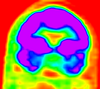
| |
| fixed image/target | moving image |
===Objective / Background ===
Image fusion.
Keywords
PET-MRI, brain, intra-subject, image fusion
Input Data
- reference/fixed : baseline MRI: 0.97 x 0.97 x 3.27 mm , PET: 4.7 x 4.7 x 3.3 mm
- moving: PET: 4.1 x 4.1 x 5 mm
- axial, fluorodeoxyglucose
128 x 128 x 35
4.29 x 4.29 x 4.25 mm - coronal T1w
256 x 256 x 79
0.86 x 0.86 x 2.5 mm
- axial, fluorodeoxyglucose
Registration Results
uncorrected MRI as read from DICOM. Note that image is distorted due to incomplete header information. See the registration challenges section below.
Download
- Data:
- download example data set (Data+intermediate results+presets, zip file 17 MB)
- Presets
- Documentation
Discussion: Registration Challenges
- the original DICOM files of the MRI have image orientation data stripped. Hence the volume does not load in correct orientation and needs to be adjusted
- the two series have different voxel sizes
- image content and resolution in PET is low
Discussion: Key Strategies
- we use the Volumes module to adjust the MRI voxel size based on the info in the DICOM header
- we use the Transforms module to reorient the MRI along the proper axes
- the aspect ratio we correct via the "Volumes" module. The correct slice thickness we obtain from the DICOM header via the browser displayed when selecting "Add Volume"
- the "Transforms" module is used to correct orientation. We enter manual rotations of 90 and 180 degrees around the LR (left-right) and IS (inferior-superior) axes, respectively
- the corrected MRI volume is resampled in the Data module via "harden transforms"
- Register Images is used to automatically align the PET with the MRI. We choose mutual information ("MI") as the criterion and a 5% sampling rate. We request an affine transform to correct for small distortion differences between the PET and the MRI
Acknowledgments
Our thanks to the University of Western Ontario for providing this example case.