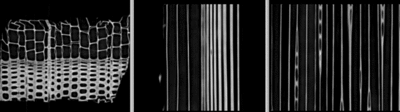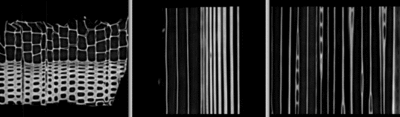Difference between revisions of "Projects:RegistrationLibrary:RegLib C40"
From NAMIC Wiki
(Created page with 'Back to ARRA main page <br> Back to Registration main page <br> [[Projects:RegistrationDocumentation:UseCaseInv…') |
|||
| Line 39: | Line 39: | ||
=== Procedures === | === Procedures === | ||
| + | *'''Phase 0: Subsample to reduce memory usage (not included in example dataset)''' | ||
| + | |||
*'''Phase I: Register Rigid/Affine''' | *'''Phase I: Register Rigid/Affine''' | ||
#open Registration : ''BrainsFit'' module (presets: BRAINSfit2_Affine | #open Registration : ''BrainsFit'' module (presets: BRAINSfit2_Affine | ||
Revision as of 21:49, 31 March 2011
Home < Projects:RegistrationLibrary:RegLib C40Back to ARRA main page
Back to Registration main page
Back to Registration Use-case Inventory
Contents
v3.6.3  Slicer Registration Library Case #40: micro CT of structural changes in wood
Slicer Registration Library Case #40: micro CT of structural changes in wood
Input
| sample 1 | 
|
sample 2 |
| fixed image 1/target microCT sample 1 |
moving image microCT sample 2 |
Modules
Slicer 3.6.1 recommended modules:
Objective / Background
We seek a low-DOF nonrigid registration to assess structural changes in the microstructure of the test sample.
Keywords
micro CT, serial imaging, change assessment
Input Data
- reference/fixed : micro CT , 0.35x0.35x1 mm voxel size, 1024x1024x200
- moving : micro CT , 0.35x0.35x1 mm voxel size, 1024x1024x200
Note: The original images are 350MB each and not included in the example set, since for the purpose of registration the subsampled smaller versions are equivalent. We subsample to the sizes below:
- subsampled reference/fixed : micro CT , 1.41x1.41x1 mm voxel size, 256x256x200
- subsampled moving : micro CT , 1.41x1.41x1 mm voxel size, 256x256x200
Overall Strategy
- run rigid/affine registration (BRAINSfit)
- run 9x9x9 nonrigid registration (BRAINSfit BSpline) using the above affine as input
Procedures
- Phase 0: Subsample to reduce memory usage (not included in example dataset)
- Phase I: Register Rigid/Affine
- open Registration : BrainsFit module (presets: BRAINSfit2_Affine
- Fixed: "88a_sub2", Moving: "20a_sub2"
- Registration Phases:
- initialize: "Off" (default) (note: you may have to expand the control tab to see the full line of options. Click and drag on the vertical separation bar between the control field and the views, to the right of the scrollbar
- select/check: "Include Rigid" Include Scale Versor 3D Include Affine" registration phase
- Output Settings
- Slicer Linear Transform: select "Create New Linear Transform", then select "Rename" and change name to "Xf1_Affine" or similar
- Registration Parameters: increase Number Of Samples to 200,000
- Leave all other settings at default
- Click Apply. Registration should take <1 min.
- Note: we're not selecting a resampled volume at this point, because the affine transform is only an intermediate step. It is recommended for the first time to do the affine and nonrigid portions separately, so that potential failure of the affine portion can be recognized. If you're confident about the affine step, you can combine both Phase I & II here into a single step. In that case choose the output selections from phase II below.
- Phase III: Register norigid BSpline
- open Registration : BrainsFit module (presets: BRAINSfit3_BSpline_9x9x9
- Input Parameters: same as above:Fixed: "88a_sub2", Moving: "20a_sub2"
- Registration Phases:
- Initialize with previously generated transform : select "Xf1_Affine" generated above
- uncheck "Rigid", "ScaleVersor" and Affine, check: "Include BSpline registration phase"
- Output Settings
- set Slicer Linear Transform to "None"
- for Slicer BSpline Transform select "Create New Linear Transform", then select "Rename" and change name to "Xf2_BSpline" or similar
- for Output Image Volume select "Create New Volume", then select "Rename" and change name to "20a_sub2_Xf2" or similar to indicate that this volume is resampled with the above transform (Xf2_BSpline)
- change Output Pixel Type to match input data type, in this case "ushort"
- Registration Parameters: increase Number Of Samples to 200,000
- Registration Parameters: set Number Of Grid Subdivisions to 7x7x7
- Leave all other settings at default
- Click Apply. Registration should take ~2 min. Note: main optimizer is parallelized; i.e. multi-core CPU systems will benefit greatly in speed.
Registration Results
| original unregistered | |
| after affine registration | after affine + 9x9x9 BSpline registration |
Download
- Data
- Presets